How to Choose a Mouse
Together with a keyboard, a computer mouse is one of the most common computer components. Models vary in sensor technology, size, the way they connect to the computer as well as other parameters. You should always choose the right mouse based your intent of use. Are you going to use it to play computer games or work in the office? Are you going to take it with you when you travel with your laptop from time to time?

Mouse Guide
- How to Choose a Gaming Mouse
- How to Choose a Mouse for Office Work
- How to Choose a Travel Mouse
- How to Choose a Vertical Mouse
- How to Choose a Mouse with a Trackball
- How to Choose a Graphics Tablet
Gaming mice differ from other models in many ways. They often have a bold design, improved ergonomics, and sometimes even a colour backlight. The individual buttons located on the body of the mouse can be customised, allowing you to create shortcuts that help during gaming with a simple click of a button. Gaming mice usually feature a rubberised surface to ensure a secure grip in fast movements. The weight of a gaming mouse can be adjusted by adding or removing weights. By adjusting the weight, you can achieve better results in a given game. The type of the game you want to play, such as a strategy or action game, should also influence your choice in choosing a gaming mouse. What do you need to look for when choosing a gaming mouse?
What Are the Important Features of a Gaming Mouse?
Game Type
Action Games
Gaming mice designed for action games often have a simpler design than mice made for strategy games. They usually feature fewer buttons — about five, including the left and right button — so that they don't get in the way when the game gets intense. For shooters, choose a mouse with Double-shot or Triple-shot feature, which allows you to fire twice or three times in one click.
Strategy Games
While playing strategy games such as League of Legends or Dota, you may need to press more buttons at once in some situations. In this case, a gaming mouse with customised buttons is the best choice. Selected models come equipped with up to ten customisable buttons.
MMO Games
MMO gamers need customisable buttons most of all because there are many spells and they simply can't all fit on the keyboard. Fortunately, you can choose from gaming mice designed specifically for MMO games. Some of them feature as many as 24 buttons, which gives you a huge advantage over your opponents.
 Mouse for Action Games
Mouse for Action Games Mouse for Strategy Games
Mouse for Strategy Games Mouse for MMO Games
Mouse for MMO GamesWired Versus Wireless
Wired Gaming Mice
Wired gaming mice are usually cheaper than wireless models of the same quality and with the same features. They connect to the PC via a USB connector. They don't require batteries, but the wire may be restrictive in terms of hand movement.
Wireless Gaming Mice
Wireless gaming mice allow you to move without any restrictions. Their range of up to 10m gives you more freedom, ensuring a comfortable gaming experience. However, from time to time you will need to insert new AA or AAA batteries, or recharge the device. Wireless mice have lower response times, which may be less than 2ms. Such mice are more expensive and require more frequent battery replacement, because a lower response times increase the mouse's power consumption.
Wireless mice connect to your computer via Bluetooth, either by direct pairing with a laptop or via a USB receiver. The second option will occupy one USB port.
Tip: There are wireless mice that give an option to connect them to your computer with a detachable cable.
Sensor Technology
Optical Mice
Optical mice are cheaper than laser mice, but they don't work that well on glossy and smooth surfaces, or on desks with different textures. If you use your mouse on such a surface, we recommend using a mouse pad for a more durable grip. Optical mice feature a distinctive red motion detecting LED light.
Laser Mice
Laser mice may be more suitable for gaming than optical mice, because they feature enhanced scanning abilities and higher DPI. Selected models even allow you to change the DPI values. They handle fast movement and work seamlessly on glossy and smooth surfaces such as glass. Unlike optical mice, laser models don't emit light that is visible to the naked eye.
Hand Size
The size of your hand is measured from the tip of your middle finger to the crease of your wrist.
| Size | Length |
|---|---|
| S (small) | Up to 17cm |
| M (medium) | 17-19cm |
| L (large) | 19-21cm |
| XL (extra large) | Over 21cm |
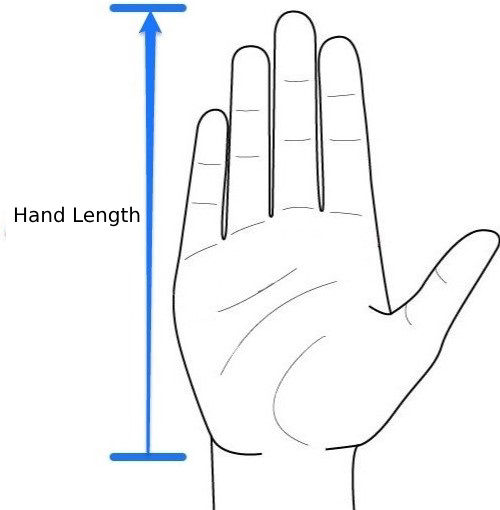
Tip: Selected gaming models allow you to adjust not only their size but also their weight by removing the attached weights.
DPI
DPI (dots per inch) is a measurement used to denote mouse sensitivity. Its value tells you how many dots per inch the mouse can detect. Mice with higher DPI detect more dots, which means that to make a large move with the cursor, you can move the mouse only a little. Choose a high DPI mouse if you want to move the cursor fast, for example when navigating through maps in strategy games.
High DPI value is also important for high-resolution monitors. Gaming mice are usually equipped with a DPI button that enables you to set the DPI from 800 to 2000. For strategy games, we recommend at least 4000 DPI.
Response Time
Response time is especially important when it comes to shooters. This value determines how long the information from the mouse travels through the USB port to the computer. The standard response of a USB port is 8ms, which is crucial for action games since every millisecond counts. Some models allow you to reduce the response time to 0.2ms.
Response time is related to the polling rate, which is the frequency of communication between a mouse and a computer. It is measured in hertz. Higher frequency generally means lower response time. For example, at 125Hz the information travels to the computer at 8ms, while at 1000Hz, the response time is only 1ms.
Number of Buttons
The more customisable buttons your mouse has, the more you can do with a single click. You can find mice with more than 20 buttons.
Gaming mice with basic buttons – suitable for occasional gamers and strategy game enthusiasts.
Gaming mice with dozens of buttons – suitable for MOBA/MMORPG games.
Backlight
A backlight has no effect on functionality — it is just an visual element. Different light effects help create the right atmosphere for your gaming experience.
Single-Colour Backlight
A mouse can feature a single-colour backlight with the option to turn it off. Such models are perfect for users who don't care too much about the gaming atmosphere or design but prefer great functionality. It is also suitable for users with a tight budget.
Multi-Colour Backlight
A mouse with a multi-colour backlight usually offers 5 to 8 backlight colours with the option to turn them off. It is the best choice for players who enjoy attractive designs and are willing to pay extra for stylish features.
RGB
RGB mice offer a palette of up to 16.8 million colours so that you can choose your favourite and match your mouse, keyboard, or other accessories. These mice vary in price based on other features, such as customisation.
Tip: Mice with a multi-colour or RGB backlight are also attractive for their special effects like colour blending, flashing and more.
Adjustable Weight
Some gaming mice include removable weights, which allow you to fine-tune the weight of your mouse. However, this feature is becoming less frequent.
Frequently Asked Questions When Choosing a Gaming Mouse
Which is more suitable for gaming: a wired or wireless mouse?
More experienced shooter gamers would definitely say that a wired model is the best because it ensures lower response times. However, the difference between 1ms and 8ms is hard to distinguish, and you probably won't miss a shot just because of longer response times. On the other hand, replacing batteries might be a nuisance in the middle of a gaming session. If you enjoy frequent and long sessions and you don't mind the wire, we recommend a wired gaming mouse.
How to choose the right DPI?
It very much depends on the type of the game you play. If you play different kinds of games, definitely choose a mouse with an adjustable DPI ranging from 800 to 2000 and higher. A lot of more experienced CS:GO gamers choose a lower screen resolution and a lower DPI. It allows for easier and more precise aiming. For strategy games or RPG, set a higher DPI to ensure quick reactions.

Mice for office work are suitable for both home and corporate offices. They feature a moderate design and can be wired or wireless. They are usually equipped with three buttons – the left and right button and a scroll wheel. More expensive models are designed to offer comfort during long working hours. The advantage of mice for office work is their lower price when compared to gaming mice.
What Are the Important Features of Office Work Mice?
Wired Versus Wireless
Both wired and wireless mice are suitable for office work. The choice depends on your preferences.
Wired Mice for Office Work
Compared to wireless models, wired mice offer a more reliable connection and don't require recharging or replacing batteries. However, sometimes the wire can get in the way, especially if your desk is covered in sheets of paper that are weighed down by a cup of coffee here and there. Wired mice connect to your computer via a USB connector.
Wireless Mice for Office Work
A wireless mouse gives you total freedom and allows you to keep your desk organised and free of the messy wires. You don't need to worry that the wire will tip over your coffee cup or get stuck under piles of documents. However, wireless mice require occasional battery replacement (once in a few months) or recharging. These models connect to your computer via Bluetooth, through either a USB receiver or a direct connection.
How to Connect a Wireless Mouse
Mouse with USB receiver
- Insert batteries (AA or AAA) into the mouse and turn the mouse on.
- Insert the mini receiver into a free USB port on your computer or laptop.
- If your mouse supports Plug and Play, it automatically pairs with the PC and you can start working. Otherwise the drivers will be downloaded automatically. After installation, everything will be ready for you to start working.
Mouse Without USB Receiver
- Insert batteries (AA or AAA) into the mouse and turn the mouse on.
- Enable Bluetooth on your computer and look for the name of your mouse.
- After you've located the device, pair it with your computer. Now you can start using the mouse.
Tip: There are wireless mice that give an option to connect them to your computer with a detachable cable.
Sensor Technology
Optical Mice
Optical mice are cheaper, and their quality is sufficient for office work. They feature a distinctive red motion detecting LED. Their drawback is that they don't work on glossy and smooth surfaces very well. If you use your mouse on such a surface, we recommend using a mouse pad.
Laser Mice
On the contrary, laser mice work seamlessly on a glass surface even without a mouse pad. They handle fast movement but are more expensive than optical mice. We recommend laser models to more demanding users who need reliable operation.
BlueTrack Mice
Mice for office work include models with BlueTrack technology. It uses a relatively new sensor type that handles almost every surface. The blue LED light covers an area that is 4 times bigger than the area covered by a conventional optical sensor. A BlueTrack mouse is the right choice if you work on your laptop from your bed or on the carpet.
Ergonomics and Size
Many people hold a computer mouse in their hand throughout their working hours so it's important that they choose the right size and design.
| Size | Length |
|---|---|
| S (small) | Up to 17cm |
| M (medium) | 17-19cm |
| L (large) | 19-21cm |
| XL (extra large) | Over 21cm |
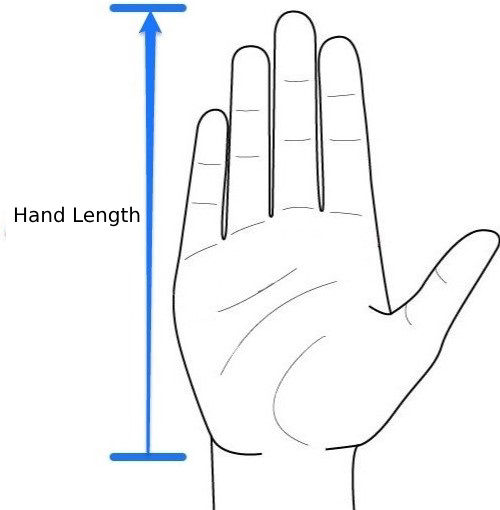
The largest category of computer mouse designs is intended for right-handed people. There are also mice designed for those that are left-handed people. There are also designs that suit both groups of people who use their mouse with both hands. Mice with ergonomic designs feature a thumb rest so that you can hold the mouse more comfortably.
DPI
DPI (dots per inch) is a measure used to denote mouse sensitivity. The higher the DPI, the larger amount of area the cursor moves, even if you move the mouse only a little. Choose a high DPI mouse if you have a large monitor and want to move the cursor quickly. 2000 DPI is sufficient for office work, but demanding users should look for a laser mouse with 2500 DPI or more.
Scroll Wheel
A more practical choice is a mouse with a tilting scroll wheel, which allows you to scroll from side to side as well. Users working with long documents will appreciate Logitech mice with the Hyperscroll feature for free scrolling. Some models, including the Apple Magic Mouse, come equipped with a touch area instead of a scroll wheel.
Frequently Asked Questions When Choosing a Mouse for Office Work
Is it worth spending extra money on a mouse for office work?
A mouse for office work doesn't need to feature many special buttons, a backlight or other gadgets. However, don't be afraid to pay for better quality. Cheap models lack ergonomics, which may cause health problems.
Travel mice are smaller than standard models and they are usually wireless so nothing gets tangled in your bag. They are also called laptop mice because they are generally used with laptops. They are not suitable for day-to-day use, but you'll appreciate them if you often run from one meeting to another or work on the go.
What Are Important Travel Mouse Features?
Ergonomics and Size
The smaller the travel mouse, the easier it will fit in your laptop bag. Small models are less than 10cm. However, make sure a mouse is not too small — it shouldn't disappear in the palm of your hand, otherwise working with it is going to be very uncomfortable. Travel mice are usually symmetrical, which makes them suitable for both left and right-handed people.
Wired Versus Wireless
Wireless
The fewer wires in your bag, the better. Getting a wireless travel mouse will save you the time trying to detangle wires. These models connect to your computer via Bluetooth, through either a USB receiver or direct connection.
The USB receiver is so small that you may never need to eject it from the laptop port. However, one of your ports will be occupied by the mouse. Wireless models are therefore suitable for laptops with two or more USB ports so that you can use external drives and other accessories without restrictions.
If your laptop has only a few ports, you can choose a mouse with direct pairing. In this case, all you need to do is enable Bluetooth, turn the mouse on and let the devices pair.
Wired
A wired mouse is also a good choice, but you may need to deal with a tangled wire. There are also models with a retractable mechanism that conceals the wire inside the mouse when you are not using it.
 With USB Receiver
With USB Receiver Wired Mouse
Wired Mouse Retractable Mouse
Retractable MouseSensor Technology
Optical Mice
Optical mice are cheaper than laser mice, but they don't work that well on glossy and smooth surfaces, such as glass. If you use your mouse on such a surface, we recommend using a mouse pad. Optical mice feature a distinctive red motion detecting LED light.
Laser Mice
Laser mice ensure seamless operation on glossy and smooth surfaces, even without a mouse pad. We recommend a laser travel mouse for users who come across different working conditions during their travels.
Frequently Asked Questions When Choosing a Travel Mouse
Is a travel mouse suitable for day-to-day work?
It isn't. Travel mice are smaller and more compact than standard models. They are almost exclusively used with laptops because they fit into the laptop bag easily. However, due to their size, travel mice are more suitable for short-term tasks. When used for longer periods of time, travel mice don't offer as much comfort as standard mice. Nevertheless, many people got used to working with travel mice and like to use them regularly.
Unlike standard models, vertical mice boast an ergonomic design that ensures a correct and safe grip. With this hand position, the tension in your wrist and forearm is relieved, which eases the pain caused by the use of a computer mouse. The position also prevents carpal tunnel syndrome and tendon inflammation. Vertical mice are suitable for users who work on their computer for 6 hours and more every day — graphic designers, project architects etc. There are no symmetrical models suitable for both left and right-handed people. They may surprise you with their higher price.
What Are the Important Features of Vertical Mice?
Wired Versus Wireless
Both wireless and wired vertical mice are suitable for office work and working with graphics programmes, but there are some pros and cons that you should consider before choosing the right model.
Wired Vertical Mice
The advantage of wired vertical mice is their reliable connection and faster response to movement. Such models don't require battery replacement or recharging because they are powered by the computer. However, you may find the wire on your desk annoying.
Wireless Vertical Mice
Wireless vertical mice pair with the computer via Bluetooth. They offer more freedom and you'll appreciate that there's no wire getting in the way. However, you'll need to occasionally replace the batteries or recharge the device.
Sensor Technology
Optical Vertical Mice
Optical mice feature the characteristic red motion detecting LED light. They are suitable for regular activities and they're cheaper than laser mice. If you work on a glass desk, you might want to use a mouse pad.
Laser Vertical Mice
Laser mice feature a high DPI and greater reliability, even on smooth surfaces such as glass. Sometimes they don't even require a mouse pad. If you prefer comfort and work while using graphics software, or if you're playing games that require a high DPI, laser vertical mice are the right choice for you.
DPI
DPI (dots per inch) is a measure used to denote mouse sensitivity. The higher the DPI, the larger area the cursor moves. For working in CAD, you should choose vertical mice with 2000 DPI or higher. Many models allow you to adjust the DPI value by using a special button.
Size
| Size | Length |
|---|---|
| S (small) | Up to 17cm |
| M (medium) | 17-19cm |
| L (large) | 19-21cm |
| XL (extra large) | Over 21cm |
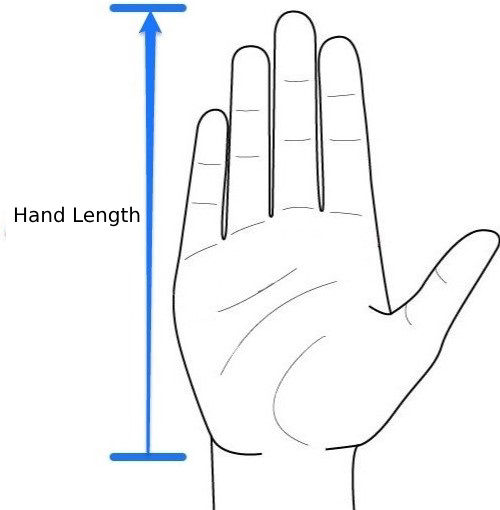
Frequently Asked Questions When Choosing Vertical Mice
How to hold a vertical mouse?
When holding a vertical mouse, you let your wrist lean against the desk or the pad that is a part of the mouse. Based on where your wrist is resting, you move either just your wrist or your entire hand. The thumb performs the right and the left click. It also manipulates the wheel. You can also find vertical mice that look a lot like a joystick.
Is it worth buying a vertical mouse since it's more expensive than a regular mouse?
Vertical mice are on average slightly more expensive than standard mice. However, if you want to reduce the tension in your wrist, or if you suffer from or want to prevent carpal tunnel syndrome, a vertical mouse is the best choice. The initial investment will be reflected in more comfortable operation and less health problems along the road.
Is it hard to get used to a vertical mouse?
It isn't. Holding a vertical mouse is completely different from holding a regular computer mouse, but getting used to the new grip usually only takes only a couple of hours. After that, using a vertical mouse will become natural, and it's possible that you won't want to use a regular mouse ever again.
Trackballs are special controllers equipped with a ball, which are an alternative to standard computer mice. When using a trackpad, you only move the ball with your thumb to move the computer cursor around the computer screen. Trackballs are very accurate, which is why they are usually used when you need maximum precision and accuracy, which is necessary when using CAD, graphics software etc. On the other hand, they are not suitable for gaming, which requires not only precision but also fast cursor movement.
What Are the Important Features of Trackballs?
Wired Versus Wireless
Wired Trackballs
The same pros and cons apply to wired trackballs as to wired computer mice. They are more reliable, less prone to failure and more responsive than wireless trackballs. They also don't require recharging or battery replacement. You can simply connect a wired trackball to your computer without worrying about anything else. However, the wire might snag on sheets of paper or cups of coffee on your desk.
Wireless Trackballs
The pros and cons of wireless trackballs are similar to those of wireless mice. They provide more freedom as they have no wire. They communicate with the computer through a USB receiver or Bluetooth. However, after some time you'll need to replace the batteries or recharge the device.
DPI
DPI (dots per inch) is a measure used to denote trackball sensitivity. Its value tells you how many dots per inch the sensor can detect. Trackballs with higher DPI detect more dots, which means that to make a large move with the cursor, you can move the ball only a little. Therefore, if you require fast cursor movement, you should choose a high DPI trackball.
Ball Position
The position of the ball has no effect on functionality, so we can't say which position is better. It only depends on which position is more comfortable for you. Some users consider trackballs with the ball in the middle more accurate because the ball is bigger and can be controlled by two fingers.
Ball Controlled by Thumb
The ball is located in the thumb area of the trackball, usually on the left side. Such models are mostly designed for right-handed people, and models for left-handed people are scarce. The index and middle fingers together with other fingers click the buttons and scroll. The ball in this type of trackball is usually smaller than balls designed for the index finger.
Ball Controlled by Index Finger
These trackballs come equipped with a ball that is larger than balls designed for the thumb, and it's located in the middle. These devices are symmetrical, which makes them suitable for both left- and right-handed people. You can control the ball with your index and middle fingers. The buttons are located on the sides and are controlled by the thumb and the ring finger (or the little finger). The scroll wheel is located around the ball, or on the side of the device.
 Trackball Controlled by Thumb
Trackball Controlled by Thumb Trackball Controlled by Index Finger
Trackball Controlled by Index FingerSize
| Size | Length |
|---|---|
| S (small) | Up to 17cm |
| M (medium) | 17-19cm |
| L (large) | 19-21cm |
| XL (extra large) | Over 21cm |
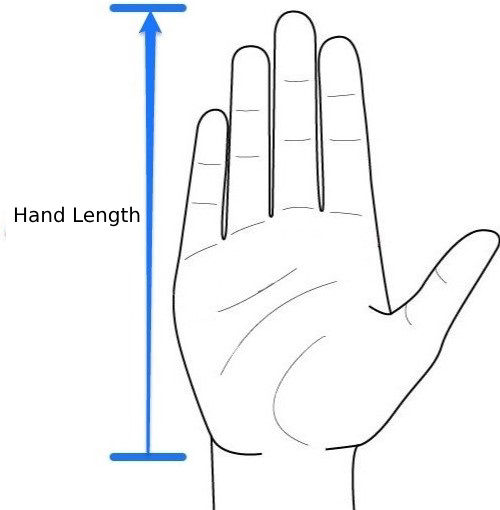
Number of Buttons
Basic trackball models feature two buttons, while most models have four and some even eight buttons. Users who mostly surf the Internet or carry out regular activities on their computer can choose a trackball with just two buttons. Developers and users working with advanced programs often require trackballs with more buttons.
Frequently Asked Questions When Choosing a Trackball
What are the advantages of a trackball compared to a standard mouse?
They take up less space. As you don't move the whole trackball, you don't need too much space on your desk. It also doesn't matter what surface the trackball is placed, and it doesn't require a mousepad.
Accuracy. Trackballs feature impressive accuracy because the cursor is controlled by a large ball.
Ergonomics. Trackballs help relieve the tension in your wrist and forearm and prevent carpal tunnel syndrome. Your hand doesn't move when you're using a trackball, which saves it from thousands of unnecessary and harmful small movements.
A graphics tablet is a useful tool for graphic designers, and can be used instead of paper and pencils. It allows you to transfer a drawn or painted image through a USB connector to your computer. Graphics tablets are suitable for working with graphics software. Compared to computer mice, they enable local editing, painting, drawing, sketching, working with vectors or creating web designs. You'll appreciate the wide use of these handy devices, which are becoming more and more popular even for regular use.
What Are the Important Features of Graphics Tablets?
Workspace Resolution
A tablet's workspace resolution affects precision and accuracy. The higher the resolution, the more expensive the tablet.
Up to 3000 DPI — basic models. They are cheaper but with time, these models may become insufficient.
Over 3000 DPI — if you work with graphics more intensely, make sure to choose a graphics tablet with over 3000 DPI.
Workspace Size
S — small tablets with a workspace of up to 150×100mm. They can be used as travel tablets or devices for beginners. They are usually cheaper.
M — medium-sized tablets with a workspace of approximately 210×140mm. They represent a compromise between the size of the workspace area and a favourable price.
L — large tablets with an active workspace of approximately 310×220mm. They are the most expensive and best equipped tablets.
Frequently Asked Questions When Choosing a Graphics Tablet
Why choose a graphics tablet over a standard computer mouse?
If you often draw, paint, sketch or edit images, a standard computer mouse may slow you down. It may even be impossible to make complicated edits with a mouse. On the other hand, scanning drawn, sketched or painted images may take up too much time and be impractical.
A graphics tablet allows you to draw comfortably and watch the image come to life on the computer screen. Working with a stylus feels very natural because the tablets can distinguish the angle and the pressure.
I'm not sure whether I'll make use of a graphics tablet. Is it better to buy a cheaper model with a smaller workspace, or a more expensive one?
Are you thinking of getting a graphics tablet, but you aren't sure whether you'll get used to working with it? In this case, it's not the best idea to purchase the most expensive and best equipped model. You can buy a basic graphics tablet with a smaller workspace. However, it's possible that with time, its smaller workspace won't be sufficient for you anymore. The best choice would be to go with the golden mean and purchase a graphics tablet that offers a compromise between advanced features and a lower price.
Can I use an iPad or an Android device instead of a graphics tablet?
No, you can't. The iPad and Android tablets are essentially computers with a large display. You can use them to draw or paint, but unlike graphics tablets, these activities are enabled by applications running on the tablet's operating system. Such devices are not designed to connect to a computer and they don't replace paper and pencils. That's why they are not a suitable tool for graphic designers.
Glossary
DPI
DPI (dots per inch) is a measurement used to denote mouse sensitivity. Its value tells you how quickly the cursor moves across the screen. High DPI mice are suitable for large hi-resolution monitors.
Programmable Buttons
Programmable mouse or keyboard buttons allow you to pre-set functions for games and programmes (such as a grenade throw in an action game or inserting an image in Word). They also enable creating macros, which are pre-set combinations of keys or clicks of a macro button. You can create macros in a software application provided by the mouse or keyboard manufacturer.
MOBA
MOBA (multiplayer online battle arena) is a game genre in which two multiplayer teams compete in one arena against each other.
MMORPG
MMORPG (massively multiplayer online role-playing game) are games with RPG elements played by many players. The gamers represent heroes in a fictional fantasy or sci-fi world.
Carpal Tunnel Syndrome
The carpal tunnel is a narrow passageway in the wrist, which is bounded by three bones and flexor retinaculum. Several tendons and the median nerve pass through it. Carpal tunnel syndrome is a medical condition due to permanent compression of the median nerve in this passageway. It is often caused by long-term pressure in the wrist area. This pressure can result from overusing a computer mouse. Carpal tunnel syndrome is one of the most frequent work-related medical condition that is increasing with time.
Glossary



