What is a VPN?
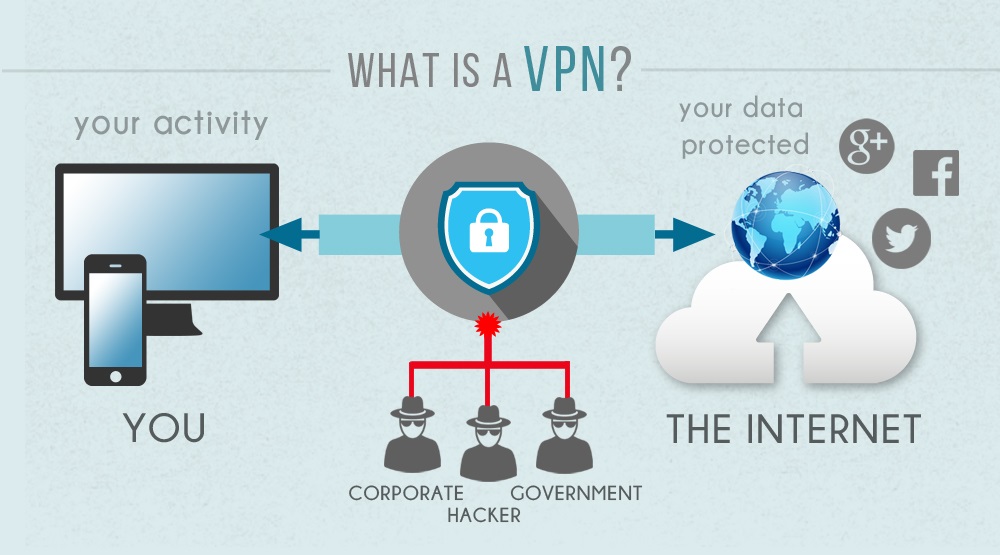
What is a "VPN" and what does the abbreviation even mean? VPN stands for Virtual Private Network: Virtual because it provides an imaginary direct connection (for example via cable) to any computer or website in the world. Private because all communication is encrypted, and unless you specify otherwise, it is always only between you and the other computer or website. And finally, network represents the extensive network of VPN servers used all over the world for its implementation.
How Do I Secure a VPN Connection for My Device?
Virtual private networks were previously used almost exclusively by large companies as a way to provide remote users and affiliates with secure access to corporate applications, data centres and other internal company resources. These days, however, VPNs are increasingly popular in households where they provide a safer way to protect private web communications and user identity on the internet.
In order to connect your device to a personal VPN, you need a VPN provider. There are multiple options to explore - some providers offer free VPNs, while others charge regular monthly fees. The choice is up to you, but it is common knowledge that charging providers usually offer more reliable security, user-friendly applications for your Android and iOS smart devices, and faster connection speeds. An overview of the ten best VPN providers for 2018 can be found on the vpnmentor server. Most VPN clients are quite straightforward and do not require any advanced technical knowledge - just register yourself, install the app and connect to the VPN. If you're using Google Chrome, you can try the free Hola VPN client, which seamlessly integrates into your browser in the form of an extension within a few seconds.
How Do I Set Up a VPN? (Windows 10)
You can connect to a VPN without any installation or downloads on your computer. The VPN connection can be used for both business and personal purposes. Below, we'll show you how to set up a VPN on a Windows 10 computer in a few simple steps:
- First, you need to create a VPN profile on your computer.
- By using the Start button, navigate to Settings > Network & Internet > VPN, and click Add VPN Connections.
- In the VPN Connection Provider box, select Windows.
- Name your connection anything you want.
- Fill in the address or server name that you want to establish a VPN connection with.
- In the VPN type box, you must choose the same type of VPN connection that is used by the server you are connecting to.
- Select the authorisation method you want to use (in most cases, this will be your username and password) and click Save.
- In the bottom right corner of the screen, click the Network icon, select the desired VPN connection and click Connect.
If you like our VPN definition, be sure to rate the article positively with the rating button.