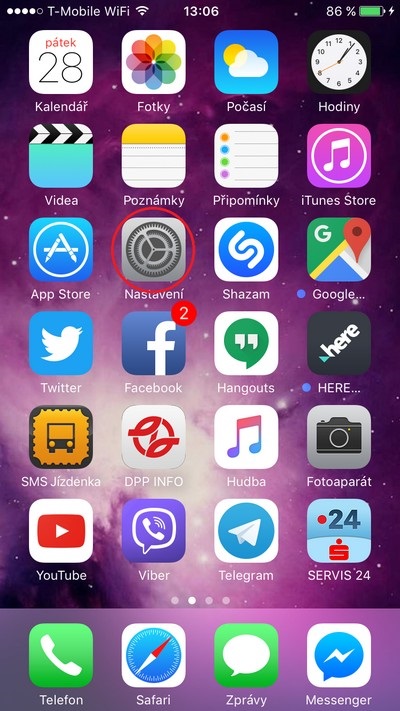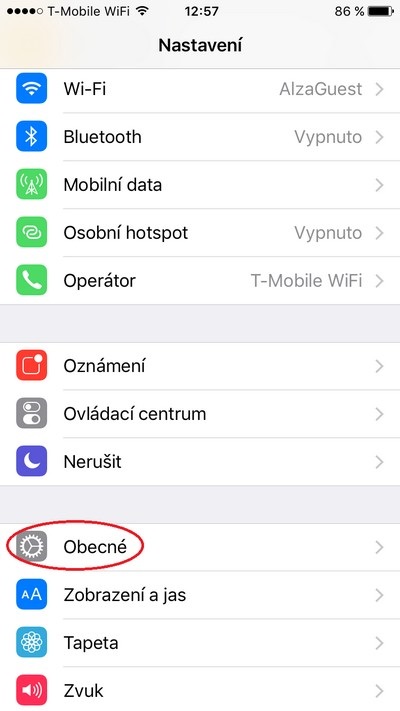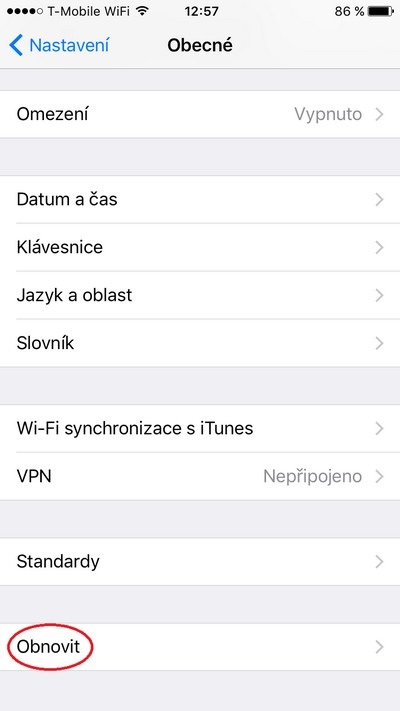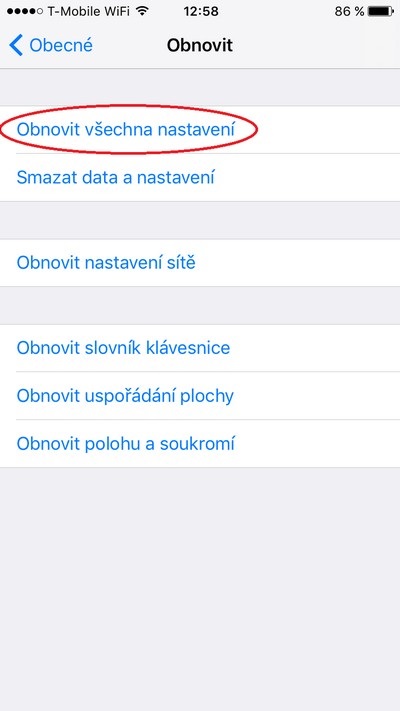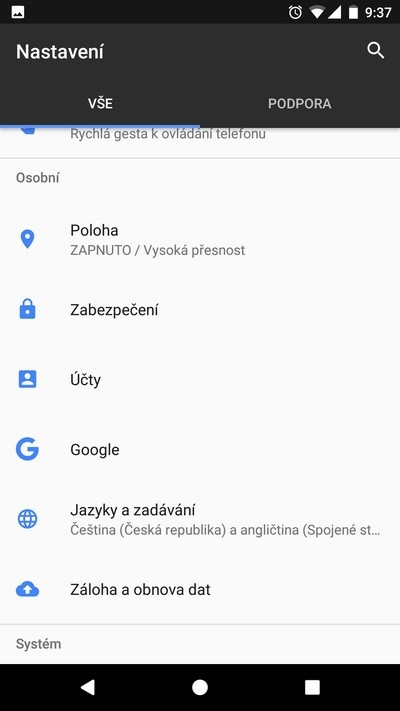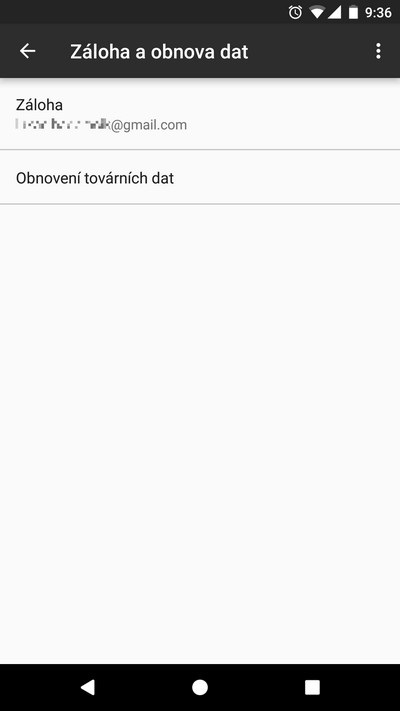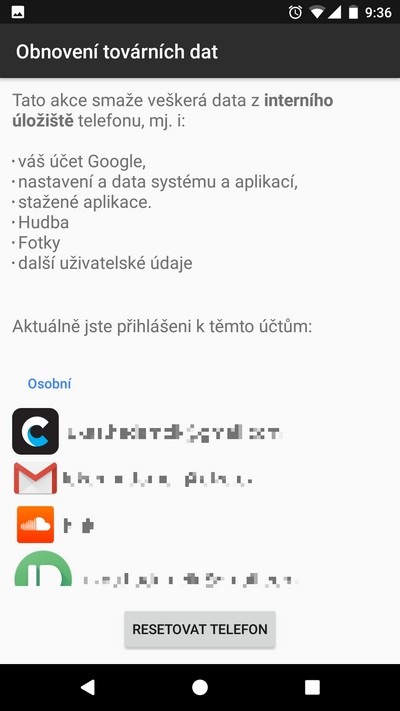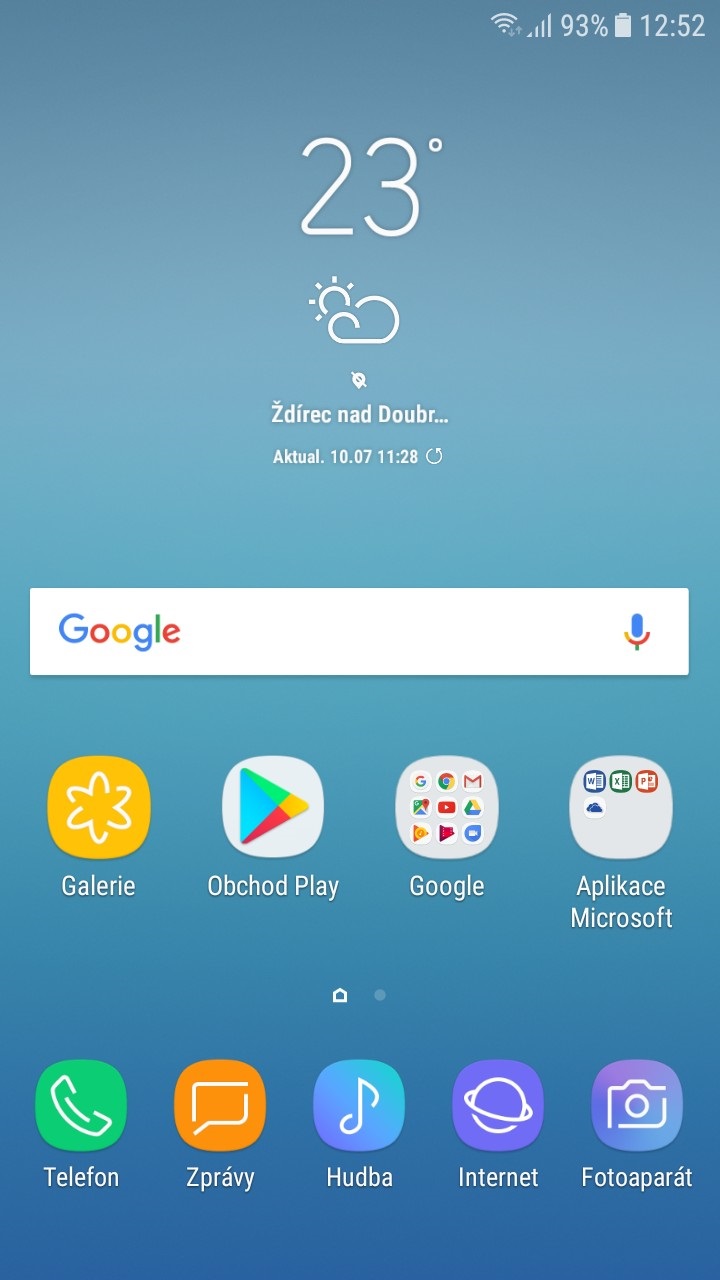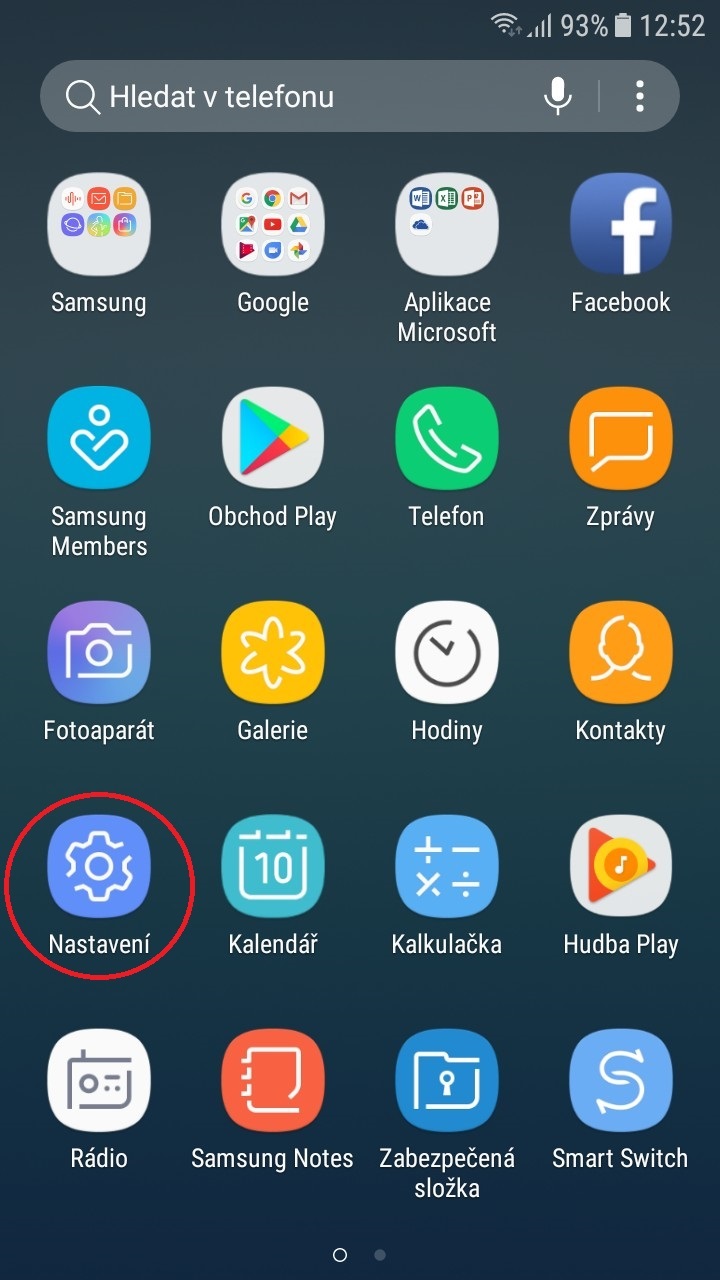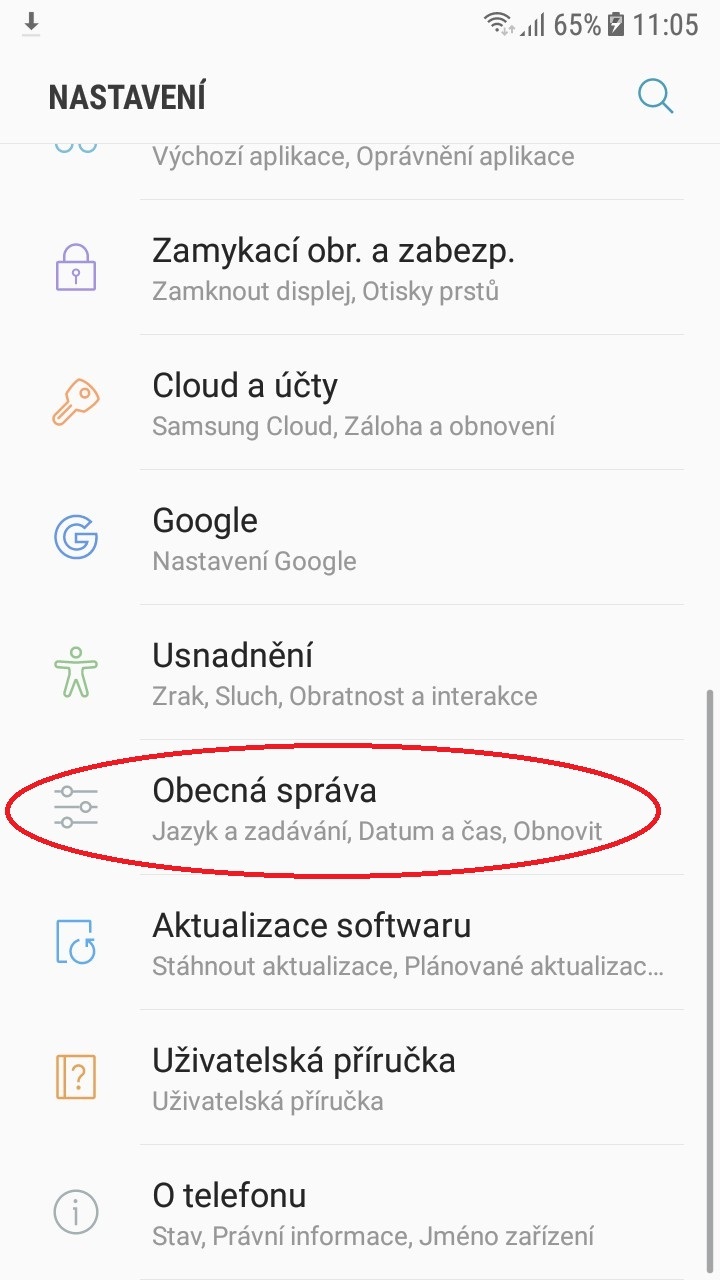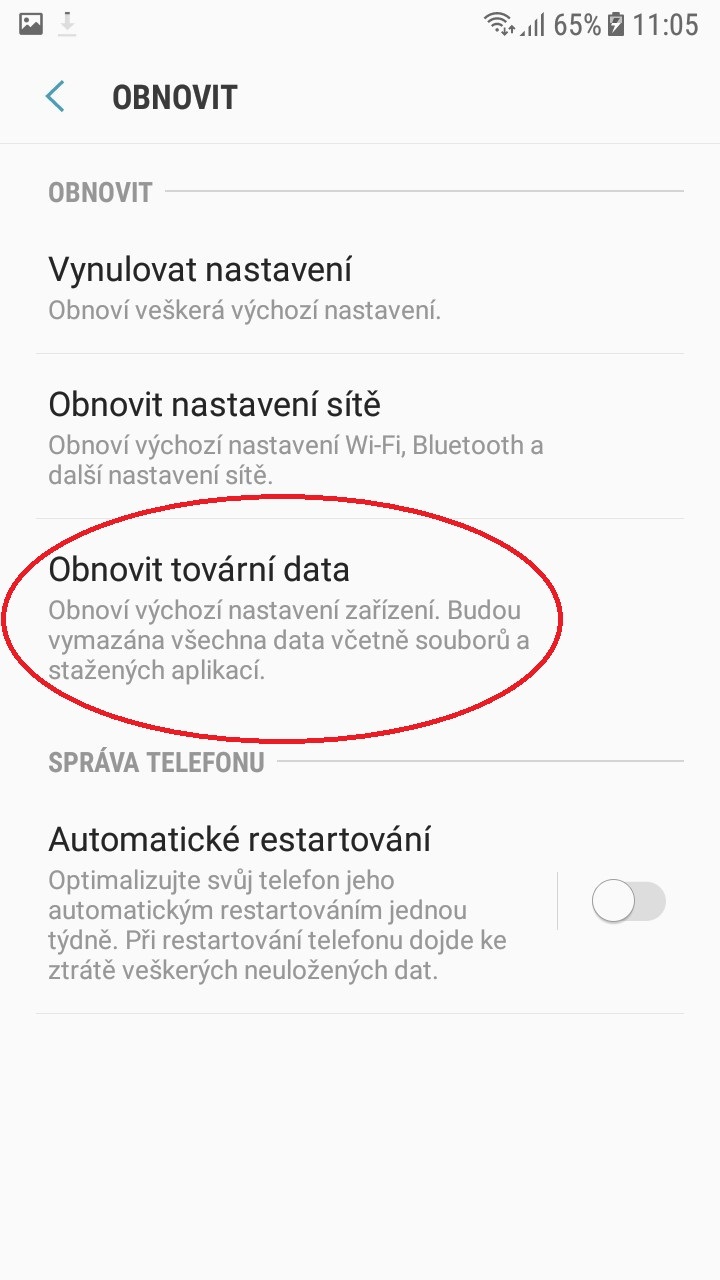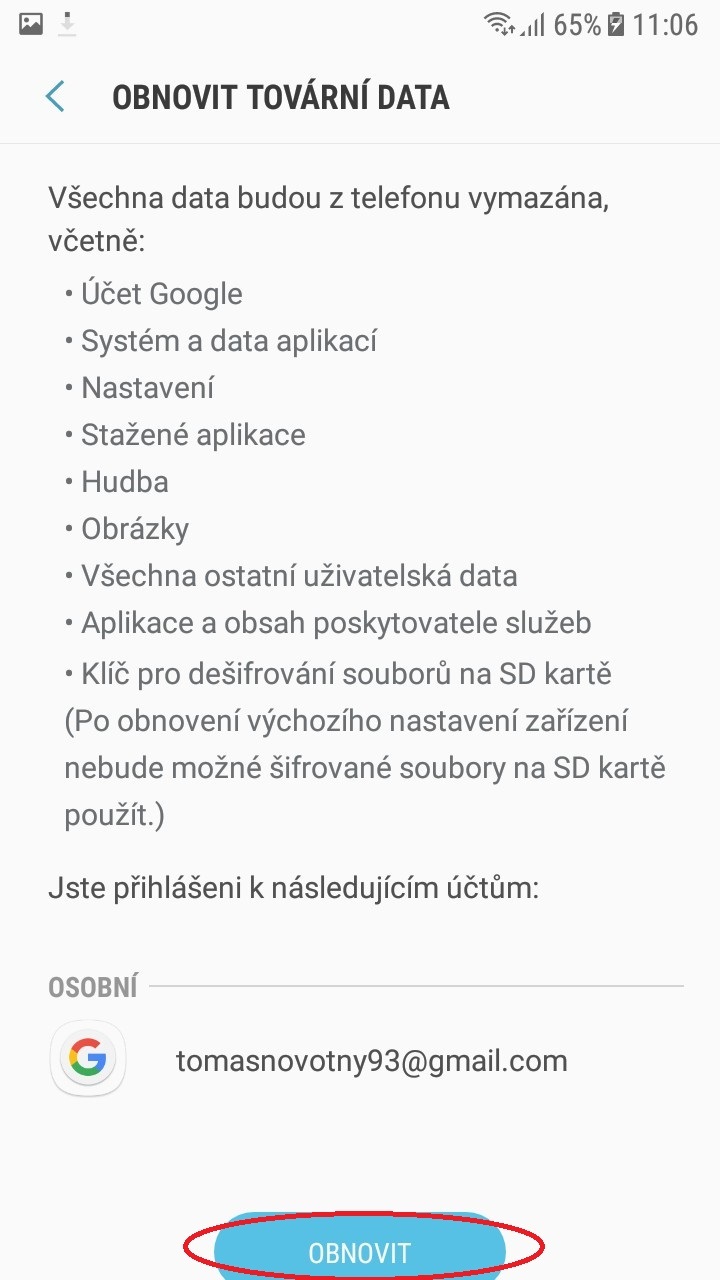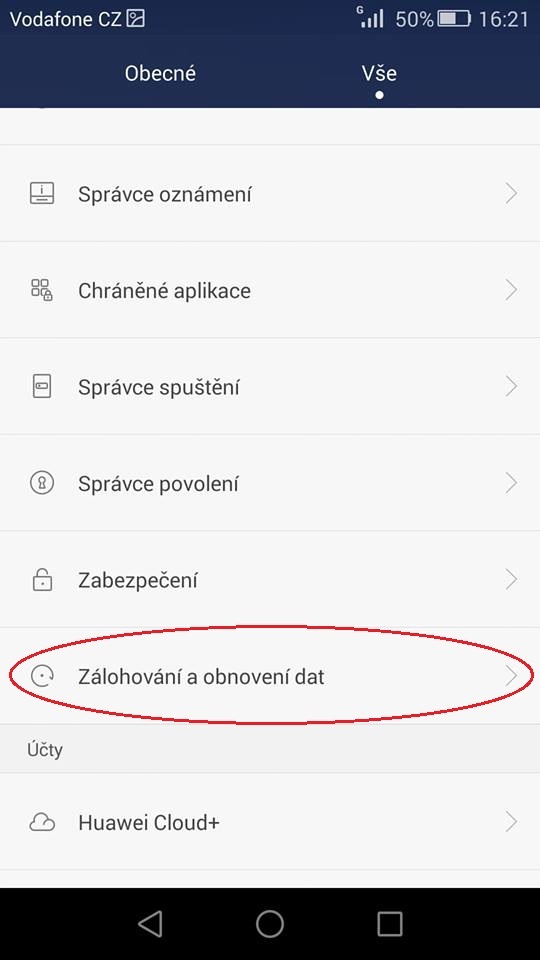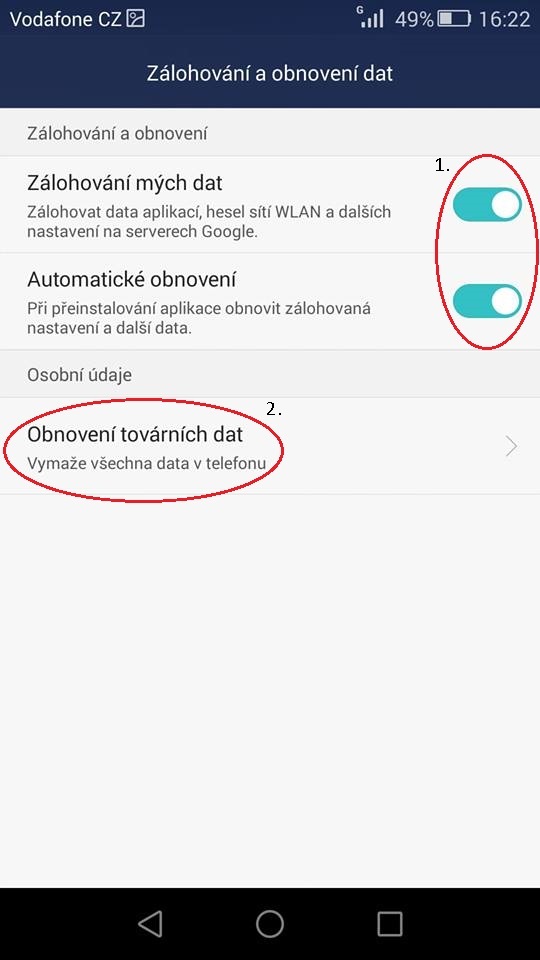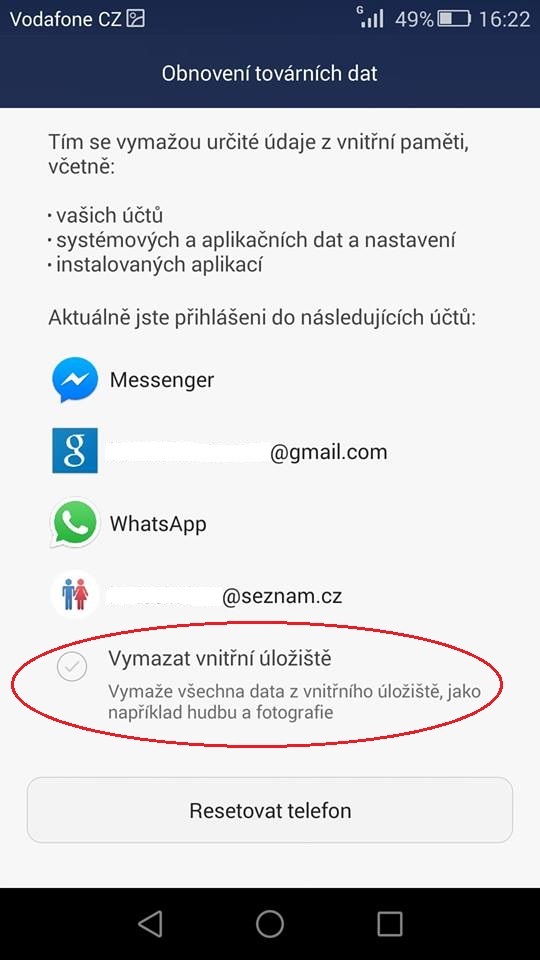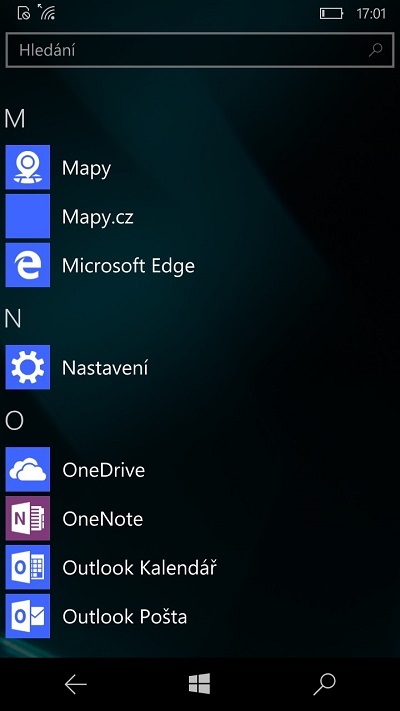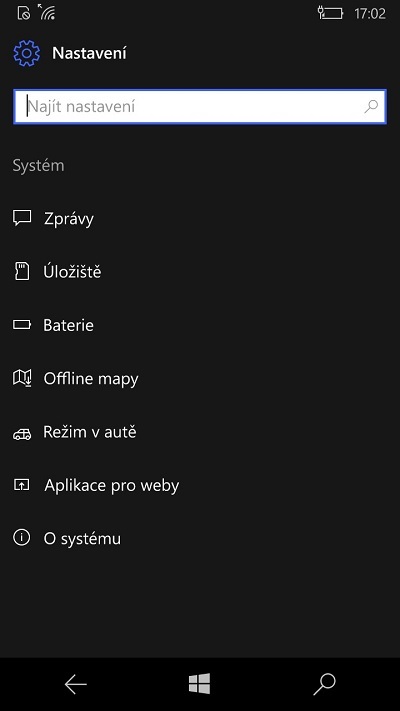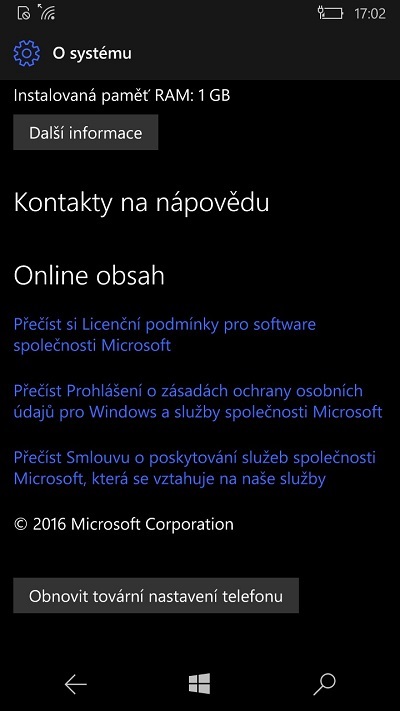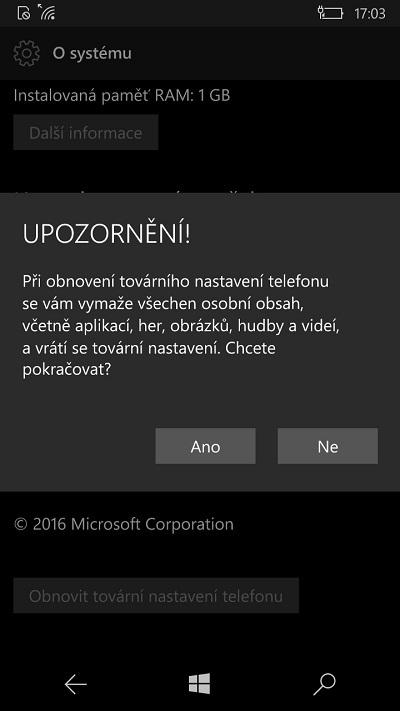How to reset your phone to factory settings? (GUIDE)
Resetting your phone to the factory settings is a process, which deletes the settings and all the internal memory data. Once you restore your smartphone to the factory settings, the software will look exaclty the same as when you first took the phone out of its box. This process is done, for example, when you have a cluttered phone or there are problems with its operation. In this article, you will learn how to factory reset your mobile phone for each operating system. After all, even the best phones can sometimes run into problems.

How to reset your phone to the factory settings – SETTINGS
- Factory resetting your phone erases all data
- Factory settings: When to reset?
- General procedure for resetting your phone to factory settings
- Resetting your phone to factory settings on iOS
- Resetting your phone to factory settings on Android OS
- Factory reset using buttons
- Resetting your phone to factory settings on Windows Phone
Factory resetting your phone erases all data
Before using our guide, make sure you know what operating system your phone is using. If you are not sure, you can simply deduce it from the brand and model of the device, or you can find it in the phone settings under the "About Phone" tab (usually the last item in the settings).
Factory resetting your phone will result in the irreversible loss of almost all data, including your personalised settings. Do not take this step lightly. First, carefully consider what data you need to keep and back it up online or on an external drive.
Factory settings: When to reset?
You will most often see a recommendation to factory reset your phone after a system update. A newly updated system can cause slow response, or even crashes or freezing of some older applications. Factory resetting your smartphone will most often solve most of the software problems that your phone has been suffering from so far.

Another reason may be the slow/congested system, which is caused by long-term usage. This especially happens with old smartphone models that lack the speed they had in the beginning. Resetting them to factory settings can solve that problem. However, before that, try to delete unnecessary files. Read our article on how to safely delete data.
If you buy a new smartphone and decide to sell or donate your old one, be sure to reset the mobile phone to factory settings in order to remove the contents of your phone. However, be cautious because not all data will be permanently erased - although the phone deletes it and appears as new to the user, the data remains stored in the flash memory and will only be completely "lost" with subsequent writing. There are programs that allow for the recovery of deleted files.
General procedure for resetting your phone to factory settings
- Open the phone settings.
- In the menu, find "Backup Bata" or a similar option.
- Select "Factory data reset" / "Factory reset".
- Confirm the reset to the factory settings.
- Wait for the reset to complete and the phone to restart – or restart the phone on your own.
- If you have a backup, restore it to your phone.
It is strongly recommended to charge your phone before resetting it to the factory settings, or leave it plugged into the charger during the entire process. Some phone types even require this.
Resetting your phone to factory settings on iOS
iOS is an operating system developed by Apple that is used on all of their devices. The user-friendly system has become highly popular over the years. Most of their phones should have almost identical settings and content placement - the latest iOS has more functions in comparison to the old ones.
i If you accidentally lose data on your SD card, it can be quite a problem. However, don't despair, there are options for SD card data recovery.
How to factory reset your iPhone? The process is quite simple. Before resetting your iPhone to factory settings, sign out of iCloud – otherwise, you will delete all data not only from the phone but also from the entire iCloud server you are logged into. Also, turn off the "Find My iPhone" feature, otherwise, the device may remain locked by activation lock.
You can back up your iPhone, or any other Apple device, in two ways: via PC or MacBook using iTunes, or in the phone settings without using a computer. We will show you how to do it.
Procedure for resetting iOS to factory settings
You can easily reset your iPhone to factory settings using the following simple steps:
- Open the settings on your iPhone.
- Go to the "General" menu.
- Select the option "Reset".
- Choose "Erase All Content and Settings".
How to reset your phone with iOS through iTunes
- Open iTunes on your MacBook or a different computer.
- Connect your iPhone to the computer with a cable.
- Your iPhone will probably ask you to confirm the trustworthiness of the computer or to enter the device code – confirm the trustworthiness or enter the required code.
- Select your iPhone as soon as it appears on iTunes.
- You will see the "Settings" menu below the selected iPhone.
- Select "Summary" and click on "Restore iPhone".
- A prompt will appear where you confirm the restoration to factory settings by clicking "Restore."
- Wait for the factory reset to finish and the iPhone will restart itself.
i If you lose your iPhone, you can remotely reset it to factory settings so that any potential finder cannot access your data.
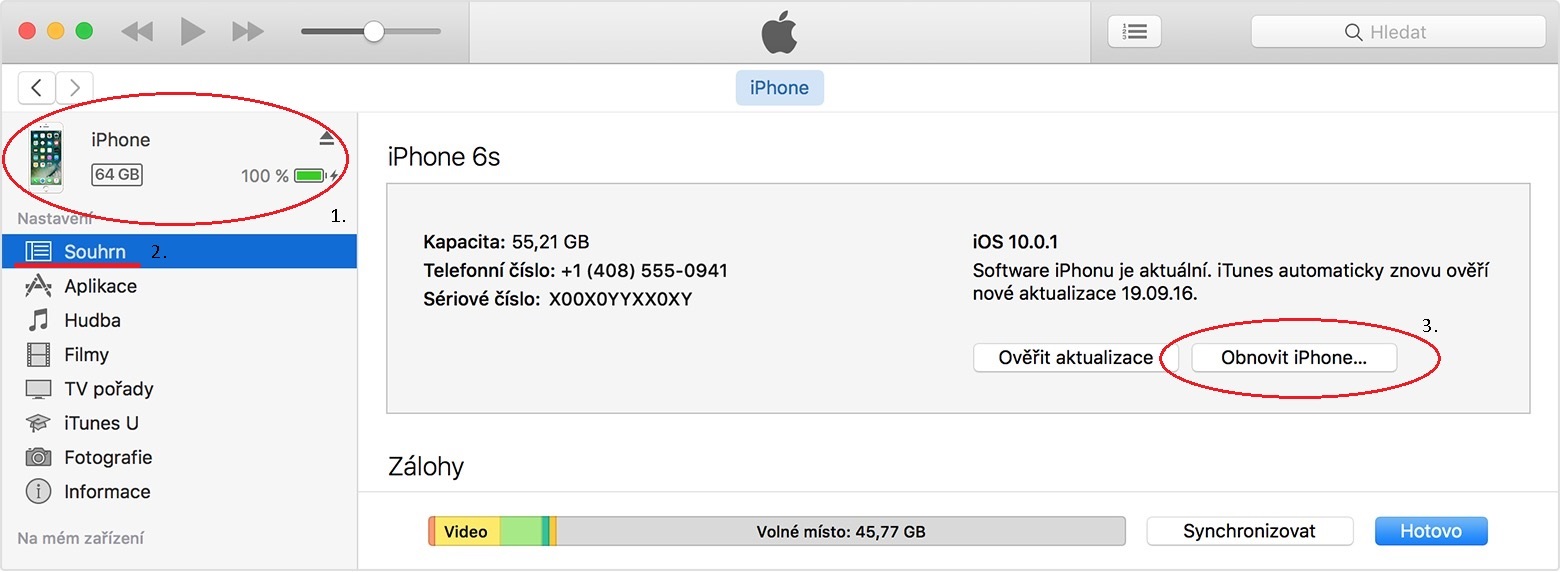
Once you have completed the factory reset of your iPhone, you can simply restore the backed up data via iCloud or iTunes (depending on where you backed it up).
Resetting your phone to factory settings on Android
Android is the most widely used operating system for mobile phones and tablets. Although it is user-friendly on its own, many manufacturers create custom overlays (including popular Chinese phones like Huawei), which modify the appearance of the system, the order of items, and add some features. Therefore, Android devices can have a different item menu location, or have a different name. However, the meaning of the names and functions of individual items generally remains the same.
How to reset your phone with an Android OS
- Open the phone settings and go to "All".
- Go to "Personal".
- Select "Restore to Factory Settings".
- If you have not backed up your data, you can do it online through Google – just turn on "Backup My Data" – also make sure that "Automatic Restore" is also enabled.
- Select "Restore Factory Data".
- Select the items you want to delete in the application selection.
- Confirm the factory data reset.
- Wait for the process to finish.
Note: The video below shows a Samsung factory reset, but the process is very similar for phones from other manufacturers.
How to reset you phone with an old Android system (SAMSUNG)
- Open the phone settings.
- Scroll down and select "Privacy".
- Then choose "Restore to Factory Settings".
- Before you proceed with the backup, you'll automatically see the option to erase the "USB Storage," which will also delete photos and music - if you want to keep the photos and audio files, uncheck this option.
- Finally, click on "Reset Phone".
- In the next step, confirm by clicking "Erase".
- Wait for the process to complete.
How to reset your phone with an Android OS with a Huawei upgrade
- Open your phone settings and got to "All".
- Select "Backup and Reset" (usually located in the lower half of the menu). For older versions, navigate to the "Personal" section in settings.
- If you haven't backed up your data, you can do it online with Google - just turn on "Back up my data" - also make sure that "Automatic Restore" is enabled.
- Then select "Restore Factory Data".
- This will delete your data from the internal memory, including your accounts, system and application settings, as well as installed applications – if you also want to delete your music, videos, images, and more, you should also check the last item "Erase Internal Storage".
- After this, click on "Reset Phone".
- Finally, confirm the action again by pressing "Reset Phone".
After going through all the steps, wait for your data to be automatically erased and for the subsequent reset to the factory settings.
The device will enter the "recovery console" mode and perform all the necessary steps. You can start using your phone again once the factory reset is complete.
Factory resetting your Huawei Android phone is very similar
Let's briefly outline another specific procedure, this time for Xiaomi phones with the MIUI 10 overlay.
- Select the "Settings" icon on the screen (gear icon).
- Scroll to "About Phone" and select "Backup and Reset" here.
- Click on "Erase Data" (factory reset).
- Press "Reset Phone".
- Wait for the phone to restore to Xiaomi factory settings.
- Follow the on-screen setup wizard after the phone restarts.
Factory reset using buttons
If for some reason you can't access your phone settings, follow the steps below. However, this procedure may not work on all devices - individual manufacturers may handle this option differently.
- Turn off your mobile phone - if you can't turn it off from the home screen, hold down the power button for approximately 5 - 10 seconds.
- Once the device is off, hold down the volume up (or down) button and simultaneously hold down the power button.
- When you feel vibrations as during a standard power-on, release the power button but keep holding the volume up (or down) button for roughly another 5 - 6 seconds - if this combination doesn't work, release both buttons after the logo appears and press the power button once.
- A textual menu will appear on the screen, where you can navigate using the volume control buttons. Use these buttons to select "Recovery Console" (or "Recovery" or "Recovery mode") and confirm the selection with the power button.
- When you see a sad Android robot on the screen, hold down the power button and press the volume up button.
- A system menu will appear, where you can again navigate using the volume control buttons.
- In the system menu, select "Wipe Data / Factory Reset." If the system asks for confirmation, confirm it and wait for all tasks to be automatically executed.
- Once all the necessary steps of the recovery process are completed, select "Reboot" to restart the device.
Regardless of which method you choose, you can conveniently restore your data via your Google account or retrieve it from external storage (such as a micro SD card, external HDD, PC etc.).
i If you lose your phone, you can reset it to factory settings remotely or lock it so that any finder can't access your data.
Resetting your phone to factory settings on Windows Phone
The Windows Phone is one of the least used operating systems. It is mostly used by NOKIA and Microsoft. If you reset your Windows Phone to the factory setting, everything will be erased. The phone will be the same as when you first turned it on.
Before you do this, back-up your data and applications to your Microsoft account in the cloud. Our handy guide will show you how to do it within a few minutes.
How to reset your Windows Phone
- Open your phone settings.
- Select the "About" tab (located at the bottom).
- Select "Reset Your Phone".
- Two notifications will show up – if you are completely sure about resetting your phone, confirm the notifications by selecting "Yes".
If your phone is unresponsive or you can't access the phone settings for any reason, follow the steps below.
- Turn off your mobile phone. If you can't turn it off from the home screen, hold down the power button for approximately 5 - 10 seconds.
- Once the device is off, hold down the volume down button and simultaneously hold down the power button for about 10 - 15 seconds.
- When you feel vibrations, release both buttons and then hold down the volume down button until a large exclamation mark appears.
- Then press (but do not hold) the buttons in this order: volume up, volume down, power button, volume down.
Once all steps are complete, your smartphone will automatically reset to the factory settings.
If you have chosen any of the aforementioned methods, you can restore your backed up data through your Google account or an external storage unit (micro SD car, external HDD, PC, etc.).
Now you know how to factory reset your phone. It's not really complicated, just remember to back up your data, as the factory reset process will erase it completely. Ideally, you'll never need the above procedures, but on the other hand, you never know when it might come in handy.